Your First HTML Page: A Step-by-Step Guide

I am Seller
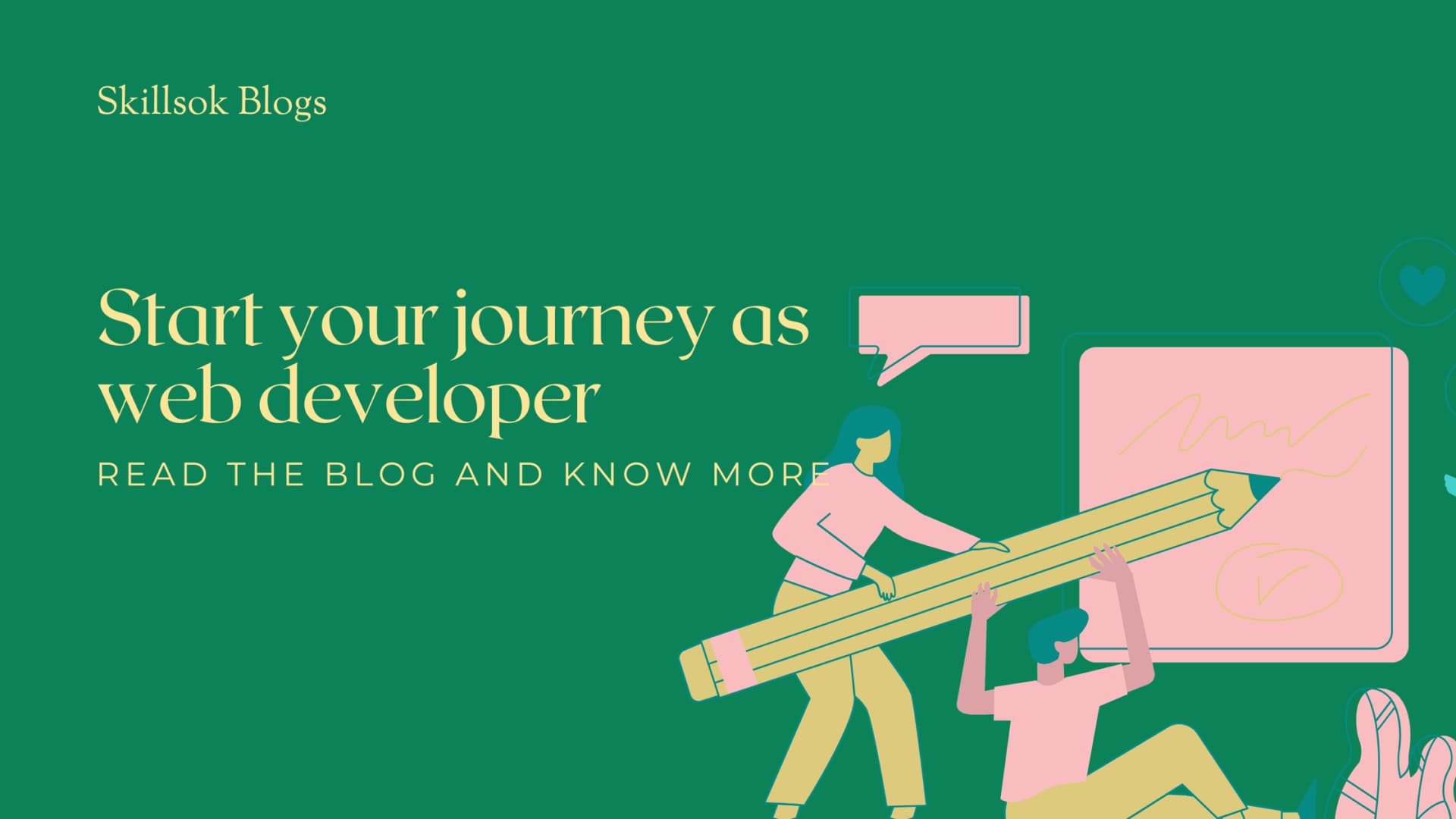
Embarking on Your Front-End Journey
Welcome, aspiring web developer! If you've ever marveled at the beautiful websites you browse daily and wondered how they're built, you're in the right place. Every single webpage you've ever seen, from the simplest blog to the most complex e-commerce site, starts with a foundational language: HTML. Today, we're going to dive deep into the very beginning of front-end development by crafting your first HTML page. This isn't just about writing some code; it's about understanding the building blocks that bring the web to life.
What is HTML Anyway?
HTML stands for HyperText Markup Language. It's not a programming language in the traditional sense; rather, it's a markup language. Think of it like a set of instructions that tells your web browser how to structure content on a page. It uses "tags" to label different pieces of content, indicating their purpose and how they should be displayed.
Getting Started: What You'll Need
Absolutely nothing fancy! All you need is a plain text editor.
For Windows: Notepad
For macOS: TextEdit
For Linux: Gedit, Nano, or any other default text editor.
A more powerful option (recommended for the future): Visual Studio Code, Sublime Text, or Atom. These offer features like syntax highlighting and auto-completion, which are incredibly helpful as you progress.
For this tutorial, a simple text editor is perfectly fine.
Step 1: Create Your First File
Open your chosen text editor.
Save the empty file immediately. Name it index.html. It's crucial that the file extension is .html. This tells your computer (and web browsers) that it's an HTML document. Save it somewhere easy to find, like your desktop or a new folder called my-first-website.
Step 2: The Basic HTML Structure
Now, let's add the essential skeleton of every HTML page. Type (or copy and paste) the following into your index.html file:
HTML
<!DOCTYPE html>
<html lang="en">
<head>
<meta charset="UTF-8">
<meta name="viewport" content="width=device-width, initial-scale=1.0">
<title>My First Web Page</title>
</head>
<body>
</body>
</html>Let's break down each tag:
<!DOCTYPE html>: This isn't an HTML tag, but a "document type declaration." It tells the browser which version of HTML the page is written in. For modern HTML5, this is all you need.
<html lang="en">: This is the root element of every HTML page. All other content goes inside this tag. The lang="en" attribute specifies the primary language of the document as English, which is good for accessibility and search engine optimization.
<head>: This section contains meta-information about the HTML document. Things in the <head> are generally not visible on the web page itself but provide important instructions for the browser and search engines.
<meta charset="UTF-8">: This tag specifies the character encoding for the document. UTF-8 is a widely used encoding that supports almost all characters and symbols, preventing display issues.
<meta name="viewport" content="width=device-width, initial-scale=1.0">: This is crucial for responsive web design. It tells the browser to set the viewport width to the device's width and to set the initial zoom level to 100%. This ensures your page looks good on various devices (phones, tablets, desktops).
<title>My First Web Page</title>: This tag defines the title of the web page, which appears in the browser tab or window title bar.
<body>: This is where all the visible content of your web page goes! Everything you see on a website—text, images, links, videos—is placed within the <body> tags.
Save your index.html file again after adding this structure.
Step 3: Adding Your First Content to the Body
Now for the fun part! Let's put some actual content into our <body>
HTML
<!DOCTYPE html>
<html lang="en">
<head>
<meta charset="UTF-8">
<meta name="viewport" content="width=device-width, initial-scale=1.0">
<title>My First Web Page</title>
</head>
<body>
<h1>Hello, Front-End World!</h1>
<p>This is my very first paragraph on my new web page.</p>
<p>I'm so excited to learn HTML!</p>
</body>
</html>Let's look at the new tags we've introduced:
<h1>Hello, Front-End World!</h1>: This is a "heading" tag. HTML provides six levels of headings, from <h1> (the most important) to <h6> (the least important). Headings are used to structure your content and provide a hierarchy.
<p>This is my very first paragraph on my new web page.</p>: The <p> tag is used to define a paragraph of text. It's one of the most common tags you'll use for regular content.
Save your index.html file once more.
Step 4: Viewing Your Masterpiece
This is the moment of truth!
Navigate to where you saved your index.html file using your computer's file explorer (e.g., File Explorer on Windows, Finder on macOS).
Double-click on index.html.
What happens? Your default web browser (like Chrome, Firefox, Edge, or Safari) should open, displaying your "Hello, Front-End World!" heading and your two paragraphs!